How to Remove Unwanted Objects from your Photos Easily?
Effortlessly remove unwanted objects from photos with the AI-powered Magic Eraser tool. Erase distractions, achieve flawless images, and transform your pictures in a few easy steps. Dive in and elevate your photography today!
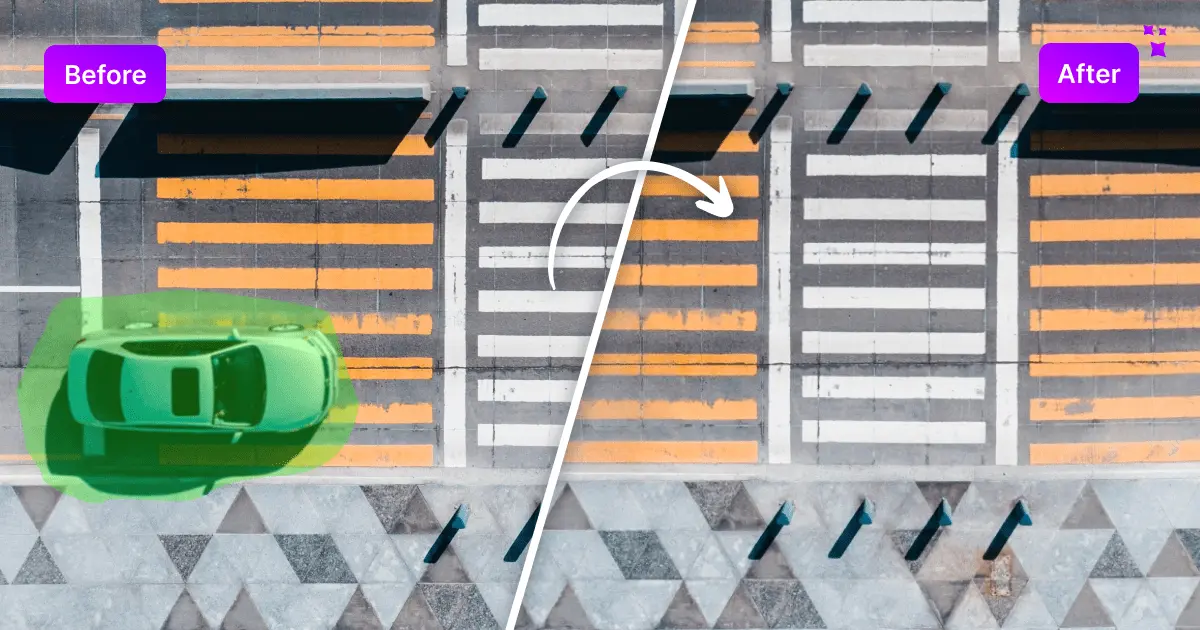
Introduction
In 2022, approximately 1.72 trillion photos were taken worldwide, which is equal to 54,500 per second, or 4.7 billion per day. That said, capturing moments in photographs has become second nature to many of us.
Whether it's a picturesque landscape or a precious family portrait, we often strive for that perfect shot. However, there are times when unwanted objects find their way into our cherished photographs, compromising their overall appeal.
Have you ever wanted to magically remove that photobomber from your vacation snapshot or eliminate distracting elements from your product images?
Let's delve into a quick and easy process of removing objects from photos along with some amazing features of the Magic Eraser tool to make photos stand out.
What is a Magic Eraser Tool?
Magic Eraser is a simple yet powerful tool that uses AI to remove unwanted objects, text, photobombers, and blemishes from your photographs, providing a flawless image without distractions or defects.
It first made its appearance on the Google Pixel 6 and 6 Pro in 2021. The AI-powered tool soon gained widespread recognition for its ease and effectiveness and is now a popular feature in various photo editing software and platforms.
Unlike the physical cleaning product known as the "Magic Eraser" by Mr. Clean, which removes stains from surfaces, the digital Magic Eraser serves a different purpose. It helps users remove unwanted objects or elements from digital images and photographs.
How to Remove an Object From a Photo?
Here's a step-by-step guide to effortlessly remove unwanted objects from pictures via the Magic Eraser tool:
Step 1: Open the Magic Eraser Tool
To begin, open the Chrome/Safari browsers on your Desktops, Laptops, Android phone or iPhone and go to https://magicstudio.com/magiceraser/.
Step 2: Upload Your Image
First, choose which photo you want to erase an object from. Upload it to the photo editor by dragging, dropping, clicking, and selecting.
Your image format can be JPEG, PNG, HEIC/HEIF, WEBP, or SVG. There is no resolution limit on the uploaded image.
Step 3: Select the Unwanted Object
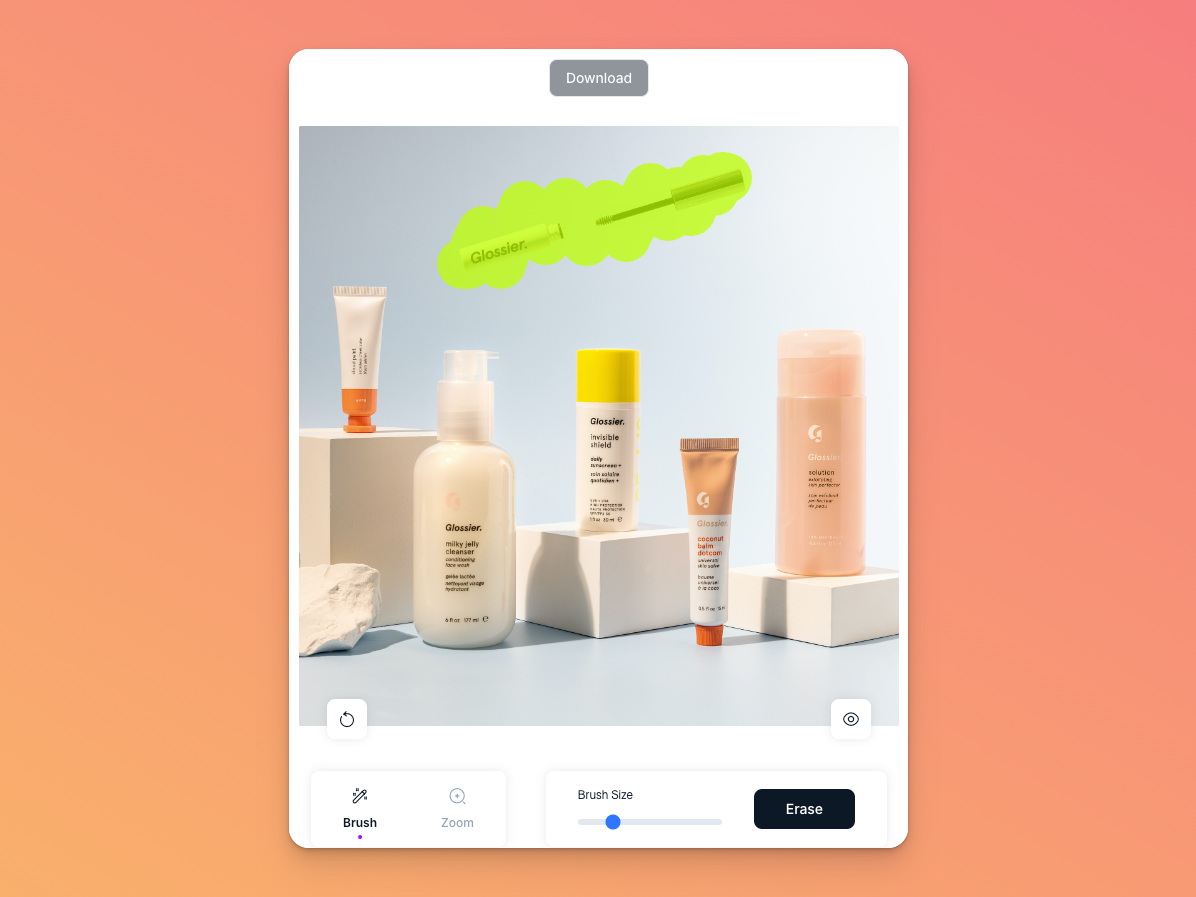
Use the brush tool to select the object you want to erase from your picture. Change the brush size to make it easier by adjusting the slider. To make things easier, you can adjust the zoom level to select your area.
Click 'Erase' once your selection is ready.
Try to erase again with the same area if the result is not up to mark the first time. The AI will produce better results next time. It may take a few tries, but work with the AI to obtain what you want.
If you think you made a mistake, you can always undo it and select again.
Step 4: Download Your Photo
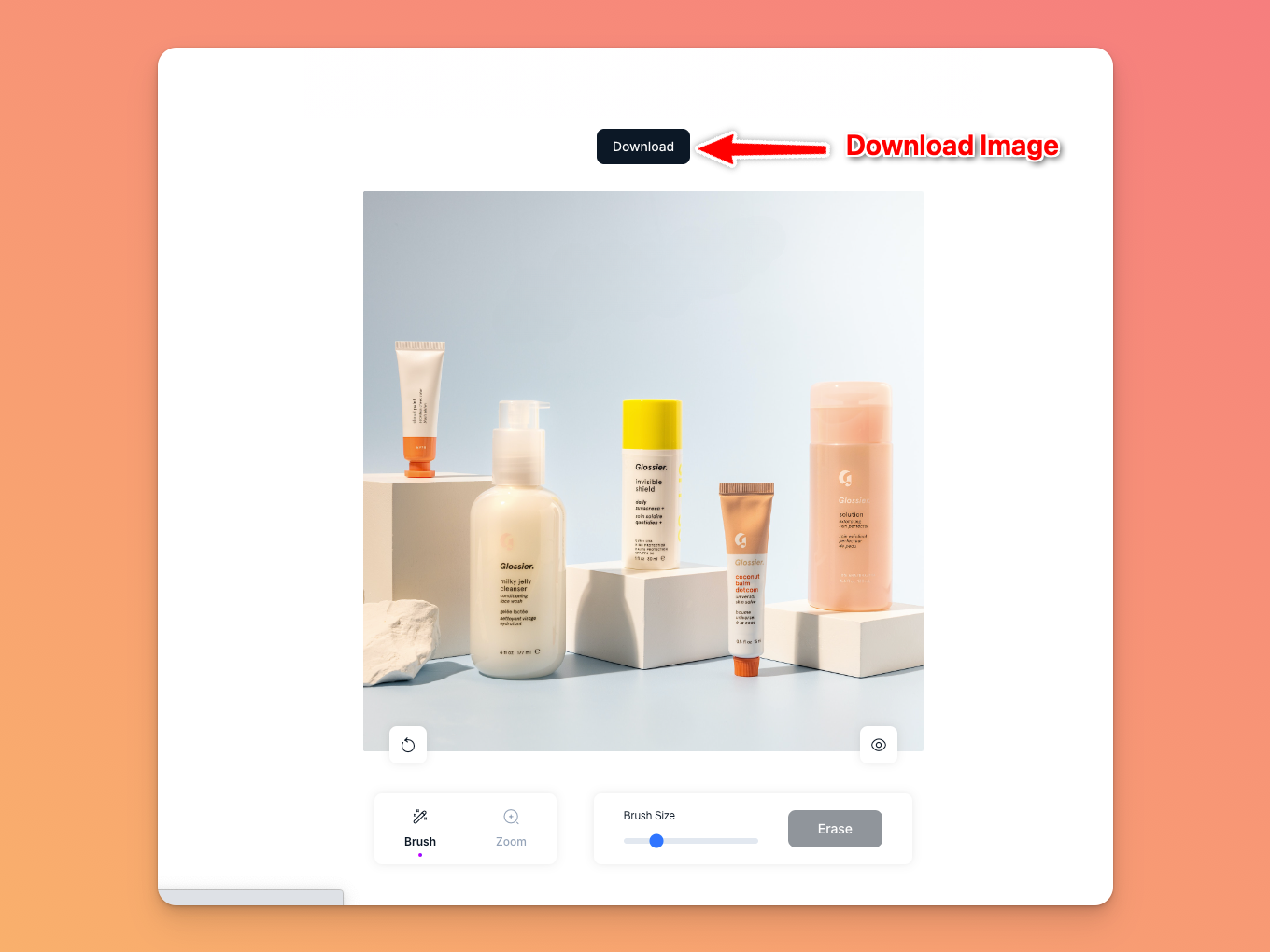
When satisfied with the result, click download to save the image to your computer or gallery on your phone.
One can download the image in the file format of one's choice, and it can be converted to JPG, JPEG, PNG, HEIC, WEBP, or other formats as required.
Unique Magic Eraser Features That Set This Tool Apart
Did you know that you can paint over the unwanted objects of your image and let the Magic Eraser tool work its magic?
Look at the features below to know more about the "Magic Eraser" tool by Magic Studio!
Versatility
The Magic Eraser tool by Magic Studio proves invaluable across diverse industries. A few of the use cases of the Magic Eraser tool include:
Real Estate
In real estate, it can help you polish property photos, and enhance listings by removing unwanted elements like people, ergonomic chairs, furniture, cars, trashcans, and plants.
Photography
For photographers, it's an essential time and cost-saving tool, eliminating blemishes, patterns, reflections, and other imperfections in post-processing.
Fashion
In the fashion world, it can elevate catalogues by eliminating blemishes, watermarks, and distractions.
Auto-listing
Auto-listing services can focus on vehicles by removing objects, license plates, and other vehicles in photos.
E-commerce
The tool can help E-commerce platforms benefit from cleaner product images by removing tags, labels, and distractions.
Social Media
On social media, it ensures eye-catching posts by removing blemishes, photobombers and other distractions.
These use cases clearly show that the tool's versatility is limitless.
Object Removal
It allows users to remove unwanted objects from photos easily. It can easily remove text, people, blemishes, and even watermarks from an image while intelligently replacing that area of the image in a way that makes it appear as though nothing was removed.
Precise Selection
Magic Eraser tools often provide advanced selection options, including brush sizes and levels of sensitivity, allowing for precise control over what gets erased and what remains in the photo.
Undo and History
Users can typically undo or step back through the editing process to correct any mistakes or fine-tune the results.
Real-Time Preview
Many photo editing software applications offer a real-time preview of the changes as you use the Magic Eraser tool, so you can see the results before finalizing the edit.
Magic Eraser API
Magic Studio recently introduced the Magic Eraser API. With this powerful tool, you can effortlessly enhance your apps by enabling users to remove objects from their images. You can try the feature for free with 100 credits and witness the transformative power of AI image editing in your applications.
User-Friendly Interface
To appeal to a wide range of users, these tools often come with intuitive and user-friendly interfaces, allowing both beginners and experienced photo editors to work efficiently.
Remember that the specific features and capabilities of a "Magic Eraser" tool for photos can vary depending on the software or app you are using.
Ready to Make Your Pictures Flawless?
Are you eager to begin editing your images and quickly remove undesirable elements with the Magic Eraser tool?
Enhance your photos today for a flawless finish today!
Click the button below to begin with:
The Magic Eraser tool is your key to achieving immaculate images, whether you are a professional photographer trying to polish your work or someone who just wants to improve their snapshots.
Unleash the potential of photo editing to differentiate your photos from the competition. It is time to bid farewell to distractions, photobombers, and other flaws. Try it right away to witness the magic!
Frequently Asked Questions
1. How does Magic Eraser work?
With the help of artificial intelligence (AI), Magic Eraser can remove blemishes, text, objects, and many other things from an image while simultaneously replacing that portion of the image intelligently so that it doesn't appear to have been removed.
To determine what to replace the deleted portion with, the AI takes cues from the image itself, such as patterns and other objects.
2. Can I erase multiple objects from a single photo using Magic Eraser?
Yes, you can remove several objects from any photo with Magic Eraser. When you wish to remove a number of objects from photos, make sure you choose and remove one thing at a time for the best result.
3. Is Magic Eraser free to use?
Magic Eraser is a free tool and has no usage restrictions. However, downloads have a maximum resolution of 600 pixels.
If you want to upscale the resolution of your downloaded image, try the Image Upscaler tool. This tool can transform any image of poor resolution into a 4K image without pixelation.
4. Is there an iOS or Android app for Magic Eraser?
Magic Eraser is available as part of the Magic Studio app on the Apple App Store or Google Play Store.
5. What file formats are supported by Magic Eraser?
All common image formats, including JPG, JPEG, PNG, HEIC, WEBP, and TIFF, are compatible with Magic Eraser. This ensures that photographs taken with smartphones, cameras or downloaded from the internet are processed without any issues.
You can also convert any HEIC file to JPG or WEBP files to PNG via Magic Studio converters.
6. Can I use Magic Eraser for commercial projects?
Yes, you are free to use Magic Eraser however you see fit. However, it is assumed that you will abide by copyright regulations and confirm that the photographs you are downloading or modifying are legal for you to use.
Please read our complete terms of service at https://magicstudio.com/terms-of-service.
Summing Up
The Magic Eraser tool has completely changed the landscape of photo editing by enabling users to quickly and effectively remove unwanted objects from pictures.
Its powerful features make it an indispensable tool for enhancing photos and unleashing creativity. This tool's adaptability knows no bounds, regardless of whether you're a social media enthusiast, a professional photographer, or a business owner.
With its support for multiple image formats and free accessibility, it empowers everyone to transform ordinary photos into captivating visual narratives.
Try Magic Eraser today, and watch your images come to life in all their glory.
