How to Remove People From a Photo in Seconds?
Need to remove people from your photos quickly? Use Magic Eraser, an AI-powered tool, to effortlessly clear unwanted subjects from images. Ideal for travel shots or professional photos. Transform your visuals in mere seconds.

Yearning for a perfect picture with the ideal background but are caught amidst hordes of tourists, photobombers, or obnoxious objects that detract from an otherwise excellent image? While locating an uncluttered, picturesque backdrop can be time-consuming, removing unwanted people or objects from photos takes mere seconds.
Explore the tips and tricks necessary to master the skill of navigating an easy-to-use miracle tool. Magic Eraser lets you seamlessly transform your crowded photos into immaculate visuals portraying an unforgettable story. It is designed with an efficient algorithm that ensures accurate person detection, removes them without leaving any traces, and retains the originality of the image.
Get started with our quick step-by-step guide on how to use Magic Eraser to remove people from photos. Let’s dive in!
Remove People from Photos: The Easy Way Using Magic Eraser Tutorial
A miracle tool like Magic Eraser uses AI to streamline the photo editing process, making it easy to remove unwanted subjects or objects.
It accelerates your photography workflow and enhances the aesthetic appeal of your pictures with just the stroke of a brush- this makes the once-tricky process of removing a person from a photo seamless, quick, and easy.
Additionally, you can brush away inadvertent disruptions like objects, texts, and watermarks to elevate the versatility of your snaps.
Here’s how you can use this tool to remove people from your photos effortlessly:
Step 1: Go To Magic Eraser- A Miracle Image Editing Tool on Magic Studio
Head on to https://magicstudio.com/magiceraser/ - a unique AI-powered tool that instantly removes people from photos with super accuracy.
Step 2: Upload a Photo You Want to Edit
Drag your image into the upload window or choose it by clicking and selecting it from your device. It supports all common picture formats, including JPG, JPEG, PNG, HEIC, WEBP, and TIFF.
There is no restriction on resolution for the uploaded image, which means whether it's a quick snap from your phone or a high-definition shot from a professional camera, Magic Eraser has got you covered.
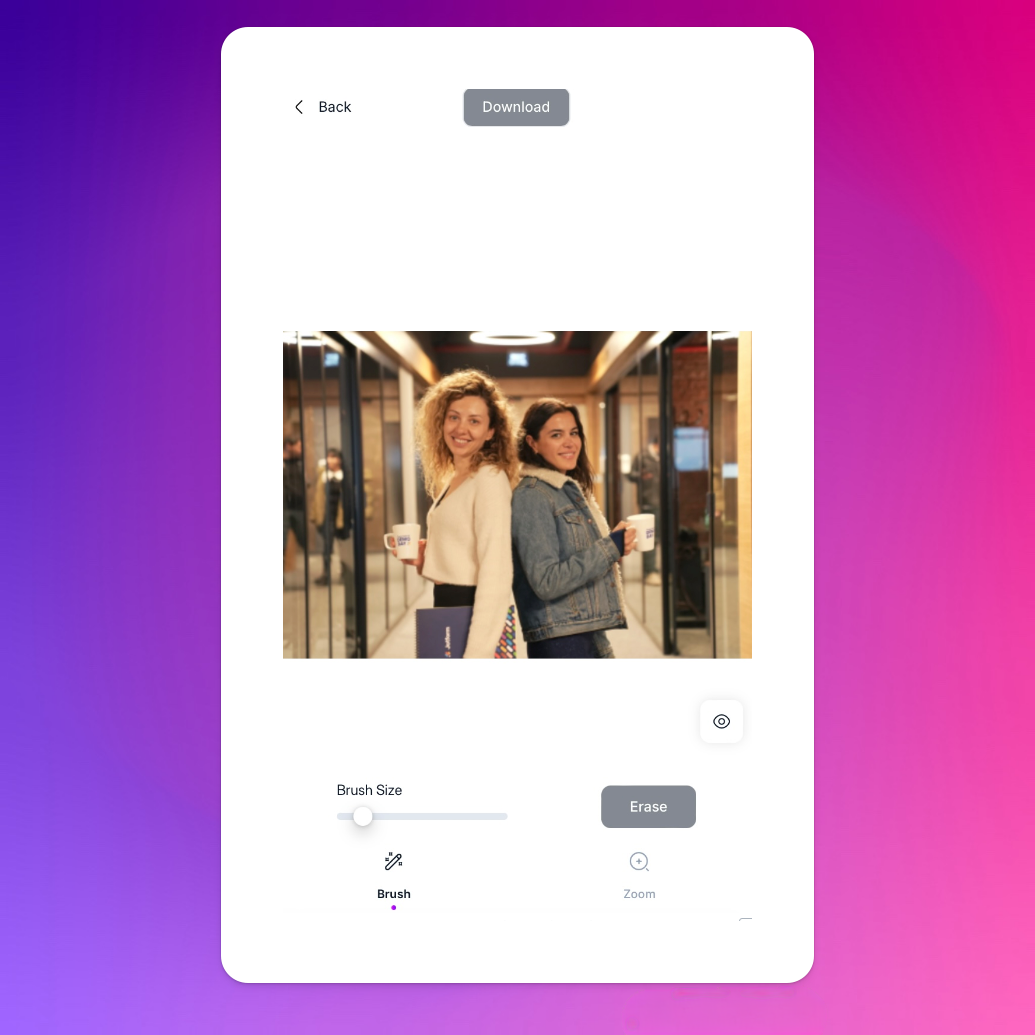
Step 3: Use the Brush to Select the Objects You Want to Remove
Locate the objects/people/watermark/text you want to remove with the brush. You can adjust the brush size using the slider. Additionally, you can alter the zoom level to mark the area you want to remove seamlessly. For the best outcomes, head on to these pro tips:
- Before you delete, make sure your brushstroke always includes the people you intend to delete and their shadows.
- Don't undo the action if the region you deleted is filled with content you don't want; instead, just pick out the area and erase it once more.
- Erasing lengthy and thin objects requires several phases, each containing a few short sections.
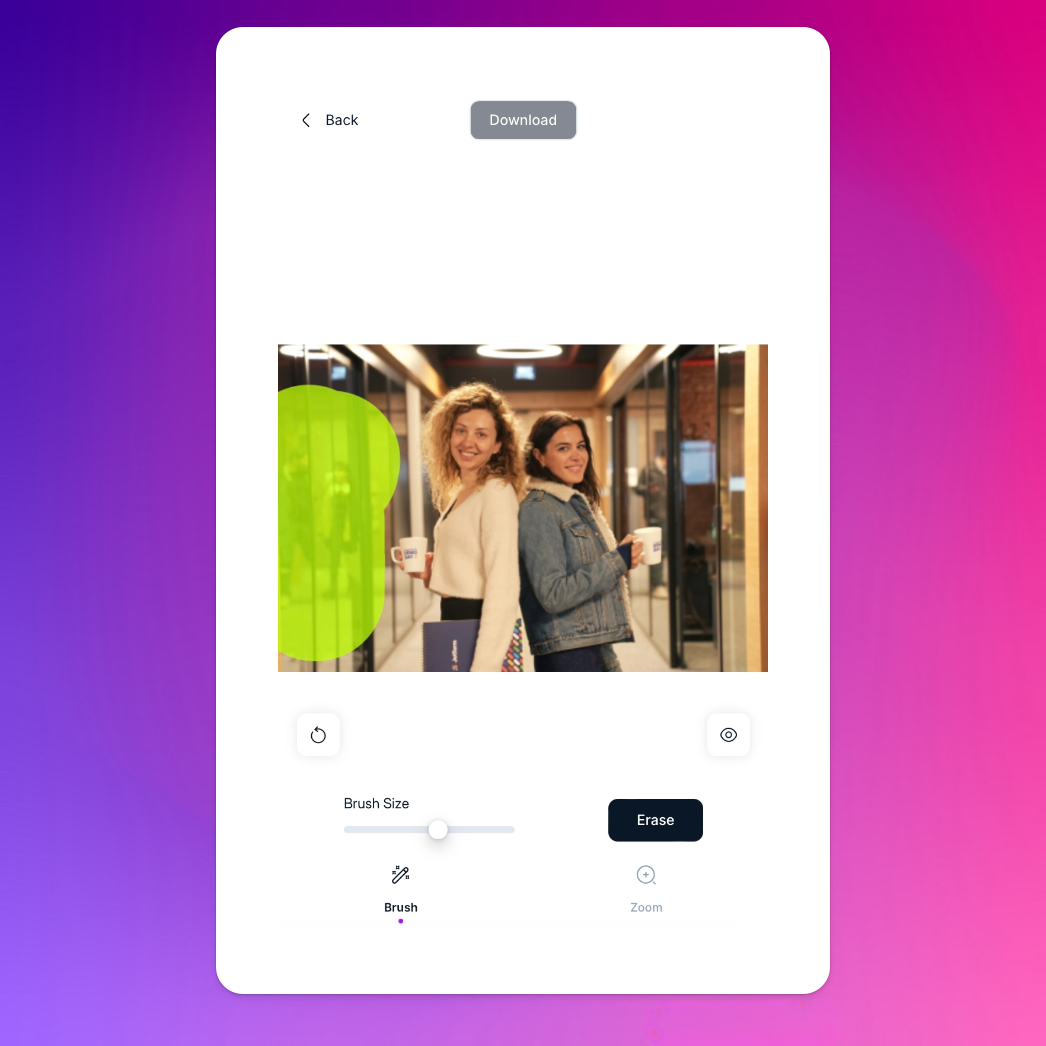
Step 4: Click 'Erase' Once You Mark the People/Objects You Want to Remove
Once you have selected the relevant area, hit the 'erase' button. If the results aren't up to par, give erasing the same area another shot.
In case of errors, you can undo this step and redo the selection to ensure accuracy.
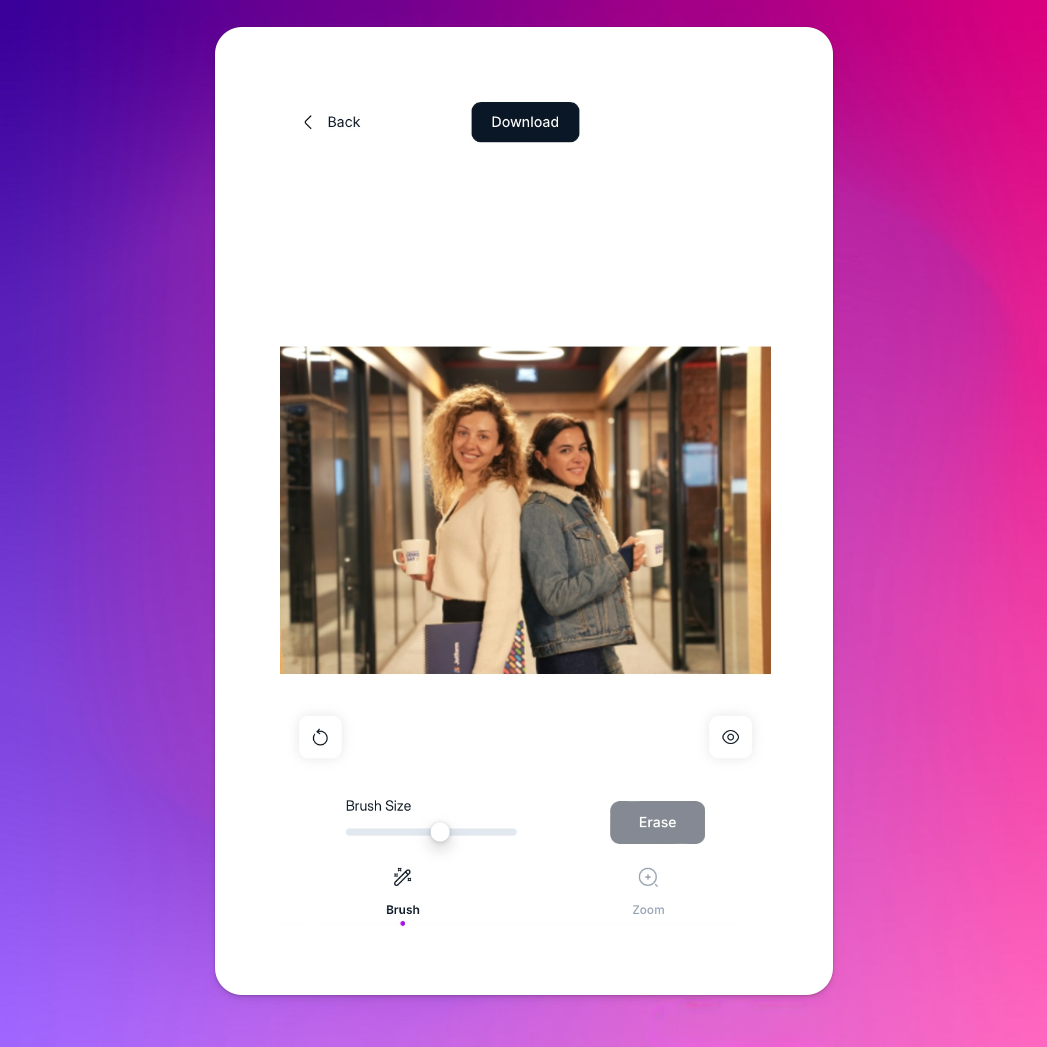
Step 5: Download and Save the Photo
When you are satisfied with the outcome, hit the 'download' button to save the image. Downloads take place in a format appropriate for the edits you have made, and they can be converted to JPG, JPEG, PNG, HEIC, WEBP, or other formats.
Use Cases/ Situations Where Removing People from Photos is Ideal
Given below are scenarios to help you understand when and why you might want to remove people from your pictures swiftly:
1. Remove Unwanted Distractions from Professional Pictures
Even with the best lenses and most sophisticated photographic methods, a raw image can rarely capture the depth, attractiveness, and imagination businesses strive for.
Whether an e-commerce product photography or a professional outdoor shoot, editing fills in the gaps between reality and the brand's goal. This is remarkably done by removing any inadvertent disruption in the frame. This is where the Magic Eraser tool can come in handy to efficiently remove people from your photos to enhance the overall composition.
Its AI-backed capabilities let you make quick fixes without requiring any complicated precision or prior editing experience. You can also remove watermarks and texts from images while ensuring they retain their quality and authenticity.
2. Remove Tourists from Travel Pictures
Trying to snap the ideal photo at a popular destination? You’re not alone. We’ve all been there, like the millions of tourists who visit the Tour Eiffel and other historical monuments of the liberation of Paris, waiting for that split-second when the view is clear, only to have someone walk right into your shot.
While finding an ideal spot can be a difficult and time-consuming process that requires effective management of resources, removing people from your photos has been made easy and instant by the tool- Magic Eraser. It swiftly detects the person or group of people you want to remove, fades away obtrusions, and places paramount importance on amassing original picture quality.
Additionally, Magic Eraser wipes away undesired items like electrical lines, trash cans, or anything else that detracts from the view you're attempting to capture.
Frequently Asked Questions
1. Is the Magic Eraser tool free?
Yes, Magic Eraser is absolutely free for use. However, you can opt for a paid plan to enjoy pictures with heightened quality resolution.
2. How long does it take to remove a person from a photo by using Magic Eraser?
The size, level of complexity, and traffic on our servers as measured by cloud monitoring tools (we have dedicated servers for users on our subscription plans) affect the time it takes to process an image. However, most of the photographs are usually processed in a matter of seconds.
3. Does using the Magic Eraser tool impact the picture quality?
Users can seamlessly download quality pictures with 600-pixel dimensions for free. Additionally, paid plans allow downloading output images with up to 2000 pixels.
You can choose from a wide range of all-inclusive premium plans curated according to specific budget requirements. Each plan provides high-resolution downloads, bulk editing options, and added perks.
4. Which file formats does Magic Eraser support when removing a person from a photo?
Magic Eraser is suitable with all prevailing image formats, including JPG, JPEG, PNG, HEIC, WEBP, and TIFF.
5. Is it possible to revert changes made using Magic Eraser?
Yes, Magic Eraser lets you revert changes by undoing previous steps. However, please note that these steps cannot be redone.
Wrapping Up
In today's digital world, images are more than just visuals. They are storytellers, brand builders, and crucial elements in strategies from a social media POV.
Whether you want to eliminate distractions from professional shots, get rid of tourists from your travel photos, or simply play around with your images, Magic Eraser is the ideal tool for you.
With easy-to-follow steps, you can achieve photo perfection in seconds. And the best part? You don't have to be a pro to get professional results.
So why wait? Use the Magic Eraser today and elevate your photography game to the next level.
Happy editing!
